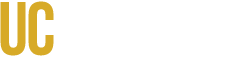UCPath is the University of California’s single payroll, benefits, human resources and academic personnel solution for all UC employees.
The hiring process is initiated and locally mananged via the UCM Payroll Services deparment. However, certain functions are managed by the UCPath Center located in Riverside, California. To finalize your onboarding process; please visit the UCPath portal.
In the portal you may:
ELECT FEDERAL AND STATE TAX WITHHOLDINGS:
Please visit the UCPath portal and navigate to Income and Taxes > Tax Statements.
Your personal tax withholdings default to Single with ZERO exemptions. This designation will result in the maximum rate of personal tax withholding. Note: Out of state employees may need to complete a state specific form.
UCPC JOB AID
How To Update Federal Witholdings
How to Update Out of State Tax Witholdings
Income and Taxes-UCPATH

W4 Witholding Certificate Updates

For Out Of State: Please visit the UCPath portal and navigate to Income and Taxes > Tax Statements > Out of State Income Tax Withholding to determine state specific requirements. Until updated, CA taxes with be withheld.
SET UP INFORMATION ABOUT DEPENDENTS FOR BENEFITS
The Affordable Care Act (ACA) requires employers to make reasonable efforts to obtain Social Security numbers for its employees and their spouses/domestic partners and dependents.
Log in to UCPath to review and/or update your dependent information by selecting Benefits and Retirement > Forms > Update Depenedent Info eForm .
If you need assistance, please contact UC Merced Benefits at benefits@ucmerced.edu
UCPC Job AId- How do I update Depdent Info using eForm?
See also, UCPC Job Aid- How do I enroll in Benefits?
UC Net- Adding a new family member to benefits roadm


·ELECT UC BENEFITS (INCLUDING RETIREMENT OPTIONS):
Please visit the UCPath portal and navigate to Benefits and Retirement > Select my Benefits or Update my Benefits.
If eligible for benefits, you have a period of initial eligibility (PIE) during which you may enroll yourself and your eligible family members. Your PIE starts on your date of hire, and ends 31 days later. If you miss this window, you may be able to elect benefits during Open Enrollment in October. Please go here for more information on UC benefits eligiblity.
UCPath provides live benefits enrollment webinars to assist new employees in the enrollment process. Please go here for more information on dates and times of the webinars. A pre-recorded presentation regarding health & welfare and retirement benefits can be found here.
UCPC Job Aid- How do I Enroll in Benefits

SIGN UP FOR DIRECT DEPOSIT
Signing up for Direct Deposit can be done through the UCPath online portal.
From the UCPATH PORTAL: Income and Taxes > Payroll Information>Direct Deposit
Once the required security question is answered, the system will take you to the landing page to view your current direct deposit information and provide you the option to cancel or add additional accounts (up to a maximum of 3 total).
Follow the online instructions, but remember
- Changes (add/update/delete) to your Direct Deposit information is allowed once per day.
- A maximum of three Direct Deposit accounts are accepted.
- The initial Direct Deposit set-up may take up to two weeks to become effective.
- Pay issued during the set-up period may result in a paper check being mailed to your address on file.
If you experience issues with your direct deposit account set-up or require additional assistance, please contact the UCPath Center directly at (855) 982-7284.
UCPC Job Aid- How Do I Enroll In Direct Deposit
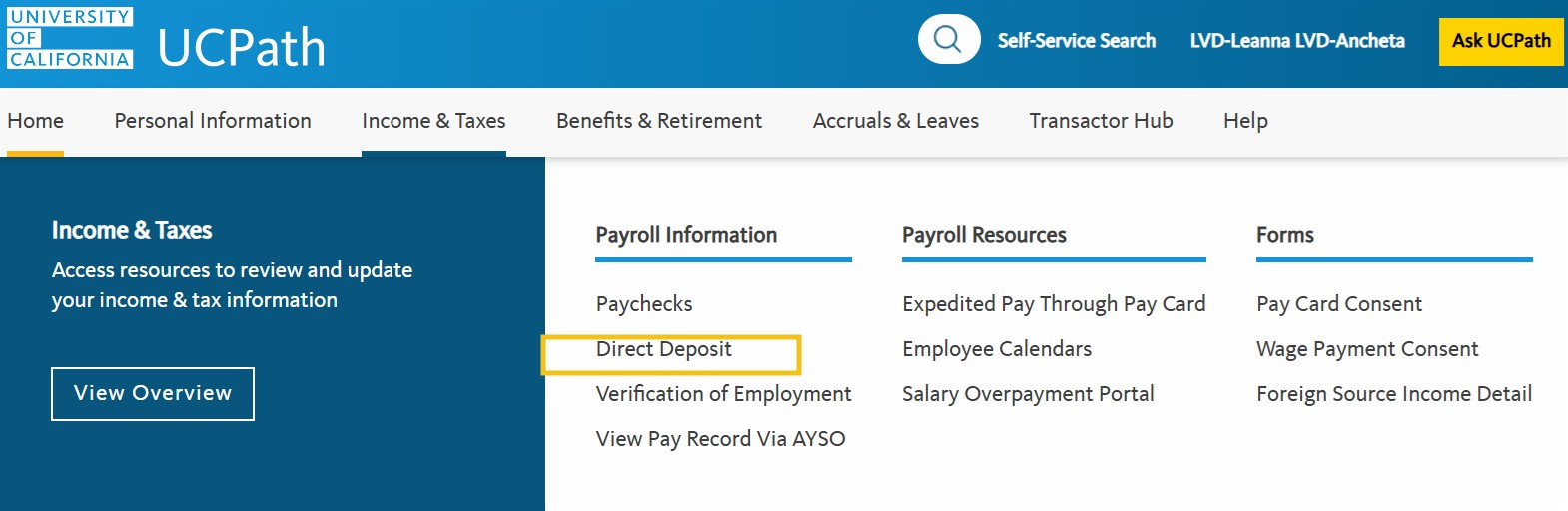
COMPLETE VOLUNTARY DEMOGRAPHIC INFORMATION
UCPC Job Aid- How do I update my Personal Information Summary including Demographic Data such as Race and Ethnicity?
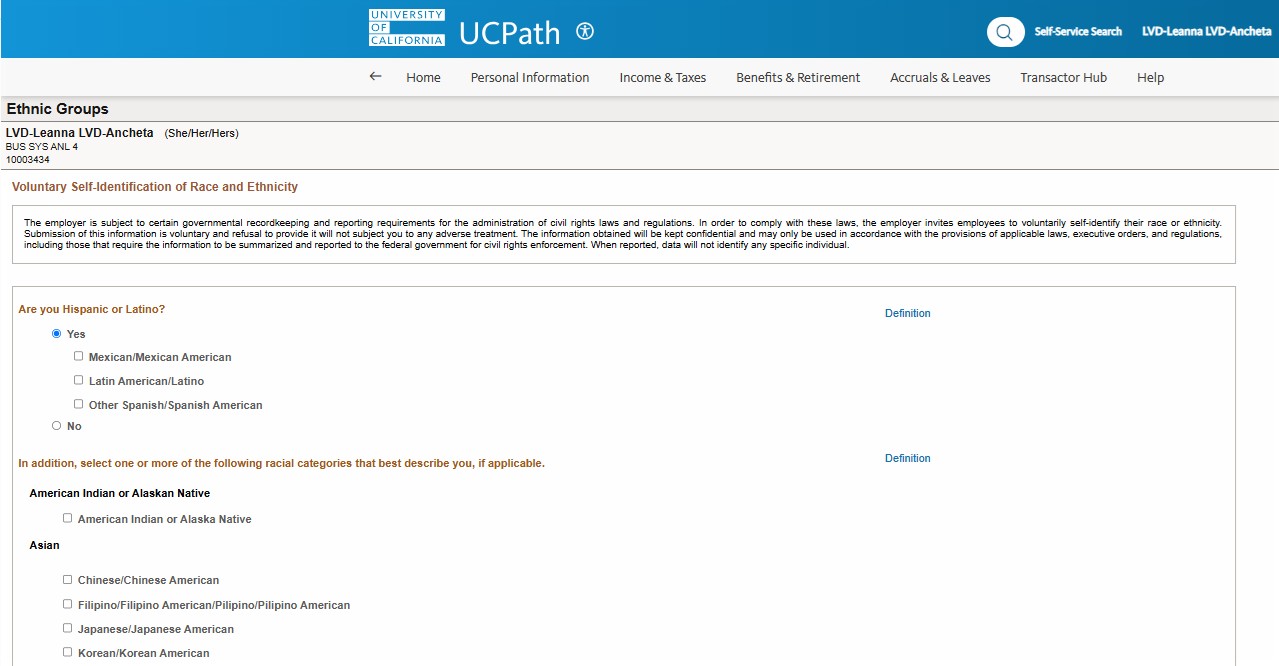
COMPLETE VOLUNTARY DISABILITY DESIGNATION
UCPC Job Aid- How do I update my Vonluntary Disability Designation?
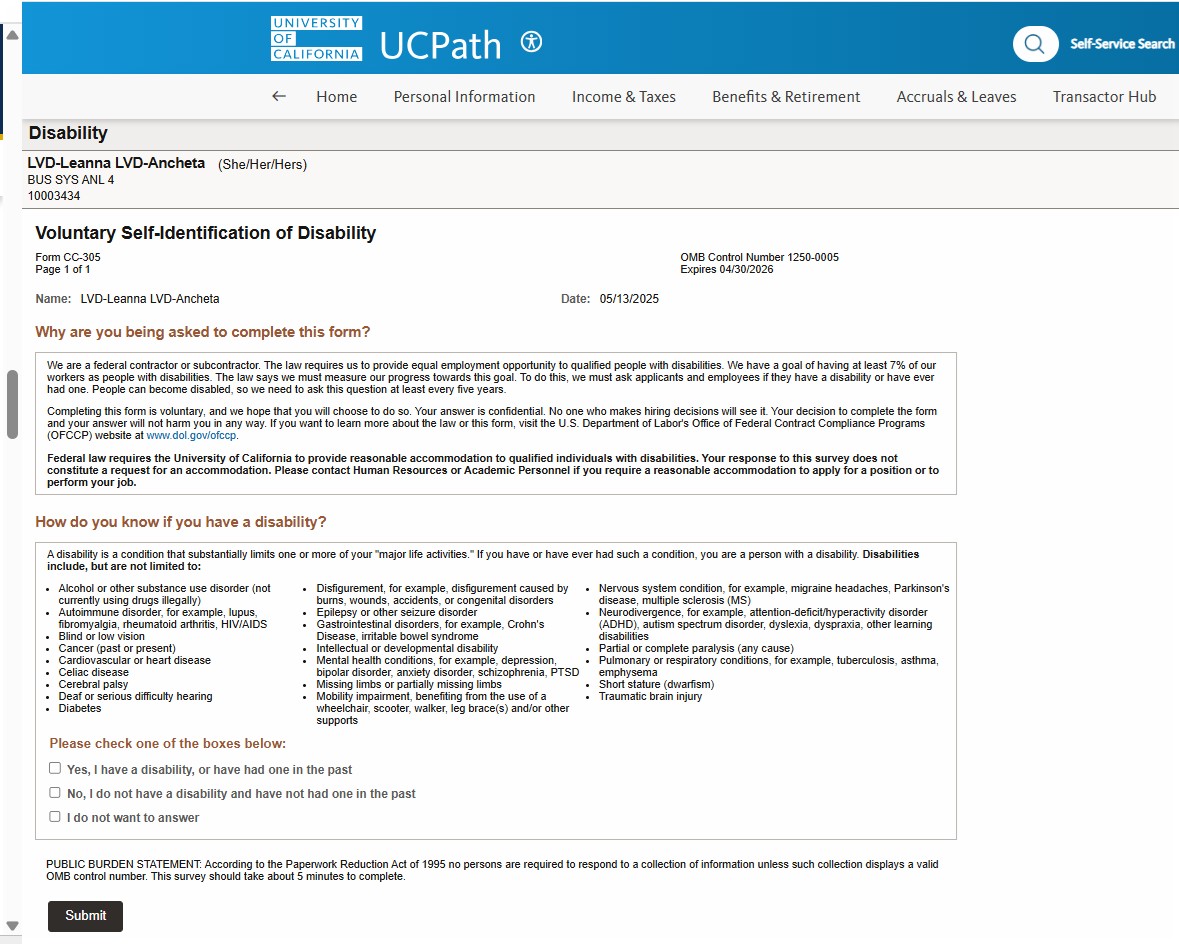
COMPLETE PERSONAL ACTIONS:
Personal Information> Personal Summary
Update your mailing address, request a name change, and review information regarding your retirement accounts.
UCPC Job Aid:
- How do I update my Name?
- How do I update my Address?
- How do I update my Date of Birth?
- How do I update my Social Security Number?
- How do I update my Contact Details?
- How do I update my Emergency Contact Details?
- How do I update my Security Questions Setup?
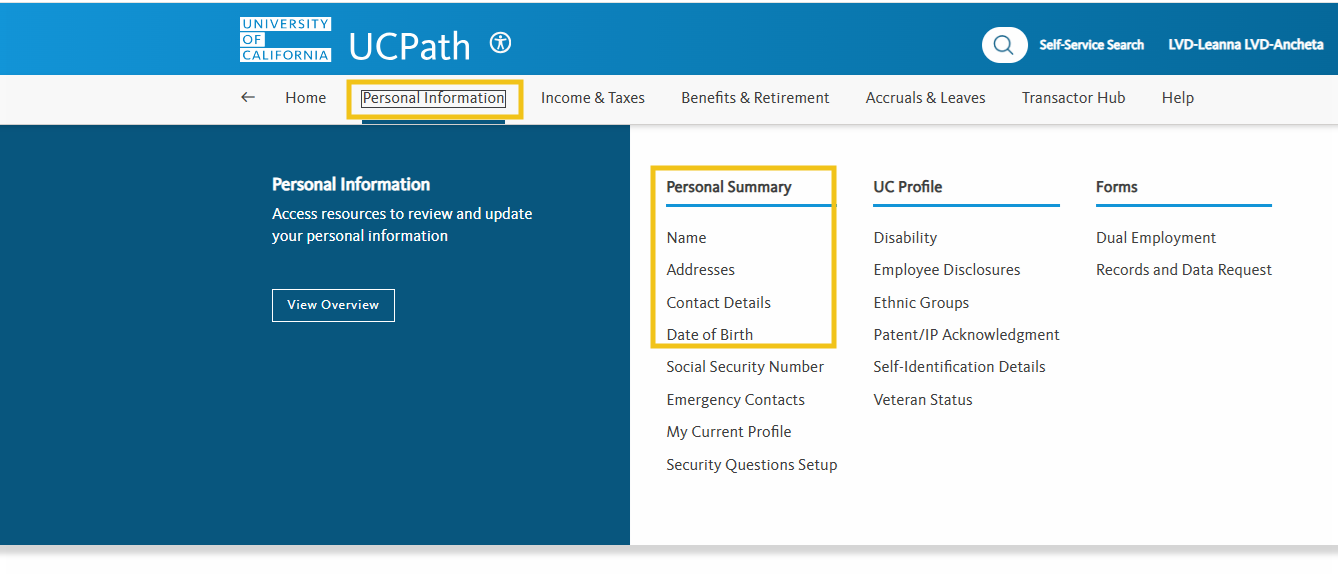
·REVIEW EARNINGS STATEMENTS:
Please make a habit to review every cycle for accuracy.
Dashboard Navigation: Income and Taxes > Payroll Information>Paychecks
UCPC Job Aid- How do I review my pay stub (online earnings statement)?
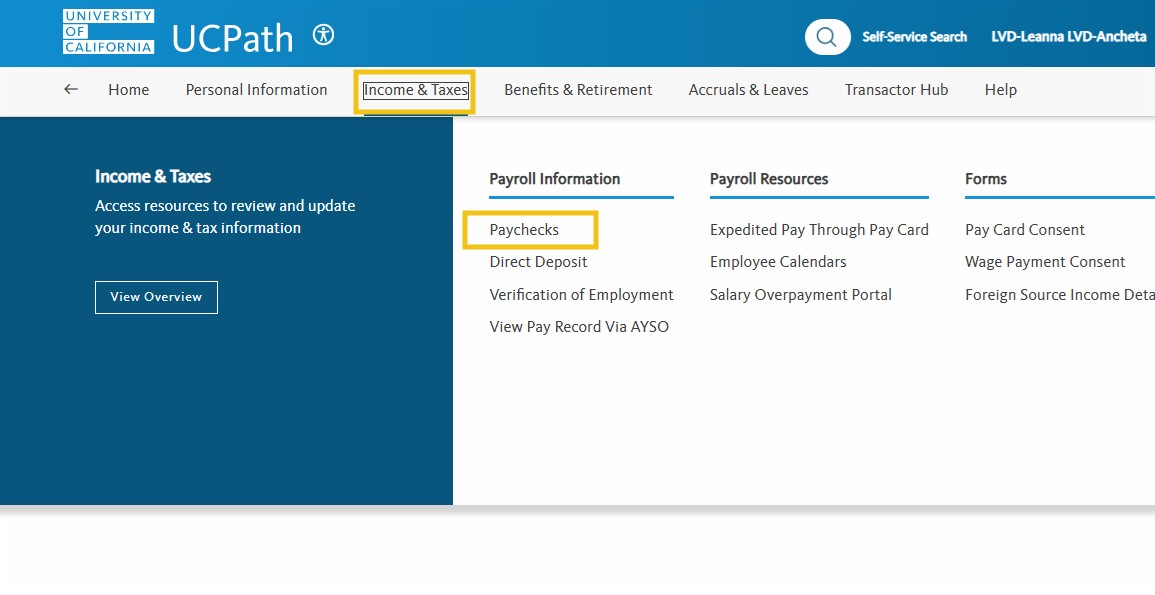
OBTAIN A VERIFICATION OF EMPLOYMENT:
From UCPATH Portal: Income and Taxes > Payroll Information >Verification of Employment and then click the Generate Summary Report button. Your summary will be published on UC letterhead, which will include your current employment information and payroll earnings. For more information, please go here.
UCPC Job Aid- How do I opt-in or out for verfication of employment?
UCPC Job Aid- How do I generate a verification of employment?
Note: UCPath automatically includes your employment information in the daily update sent to The Work Number, UC's external partner that performs employment verification activities unless you opt-out. If you opt out, you must refer all verifiers (banks, employers, or leasing agents) to UCPath to manually complete employment and income verifications.
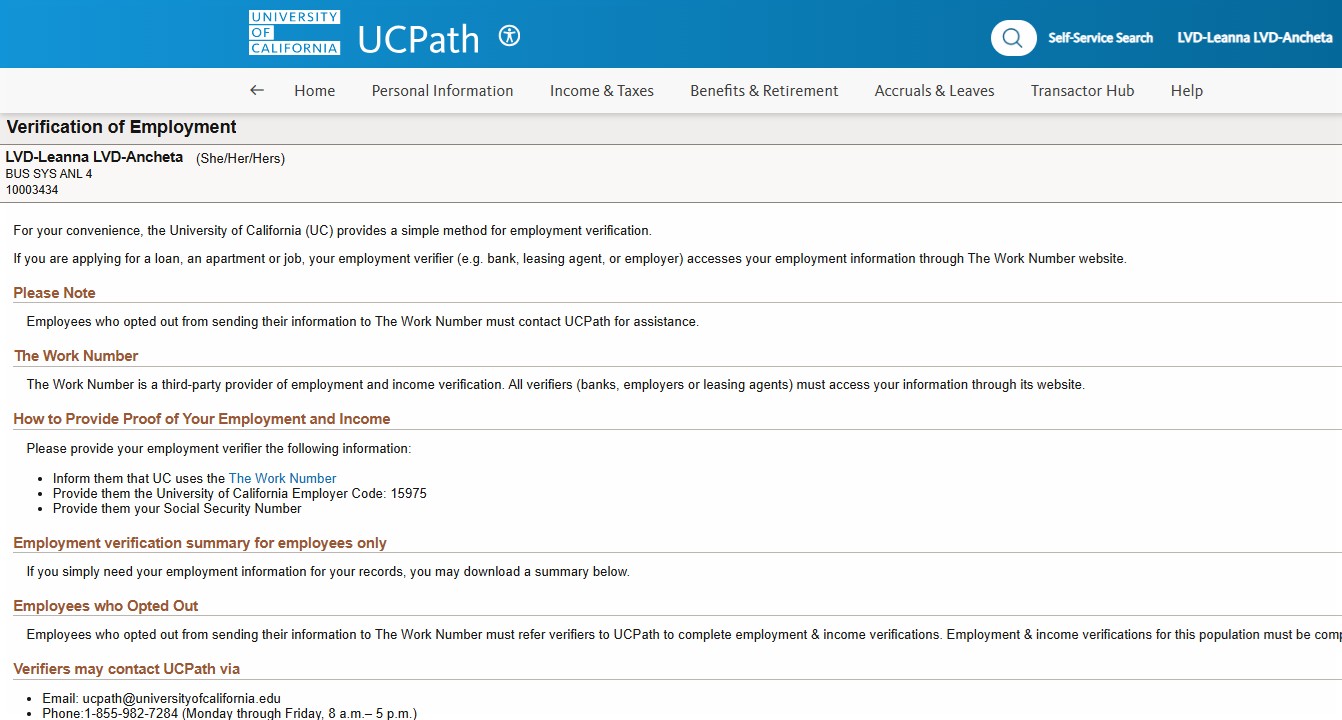
Leave Accruals
Use UCPath Portal to view your leave balances, including sick leave, vacation and other accruals.
Navigation: Accruals and Leaves> Review Absence Balance>Review Absence Balance
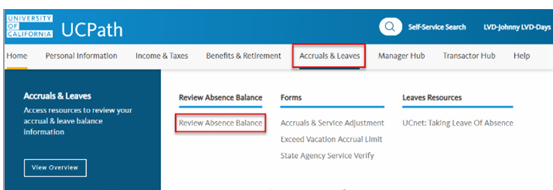
UCPC Job Aid- How do I review my absence balances in UCPATH Portal?
CONTACT THE UCPATH CENTER:
You may call the UCPath Center directly at 1-855-982-7284 or submit an inquiry using the "Ask UCPath" function.

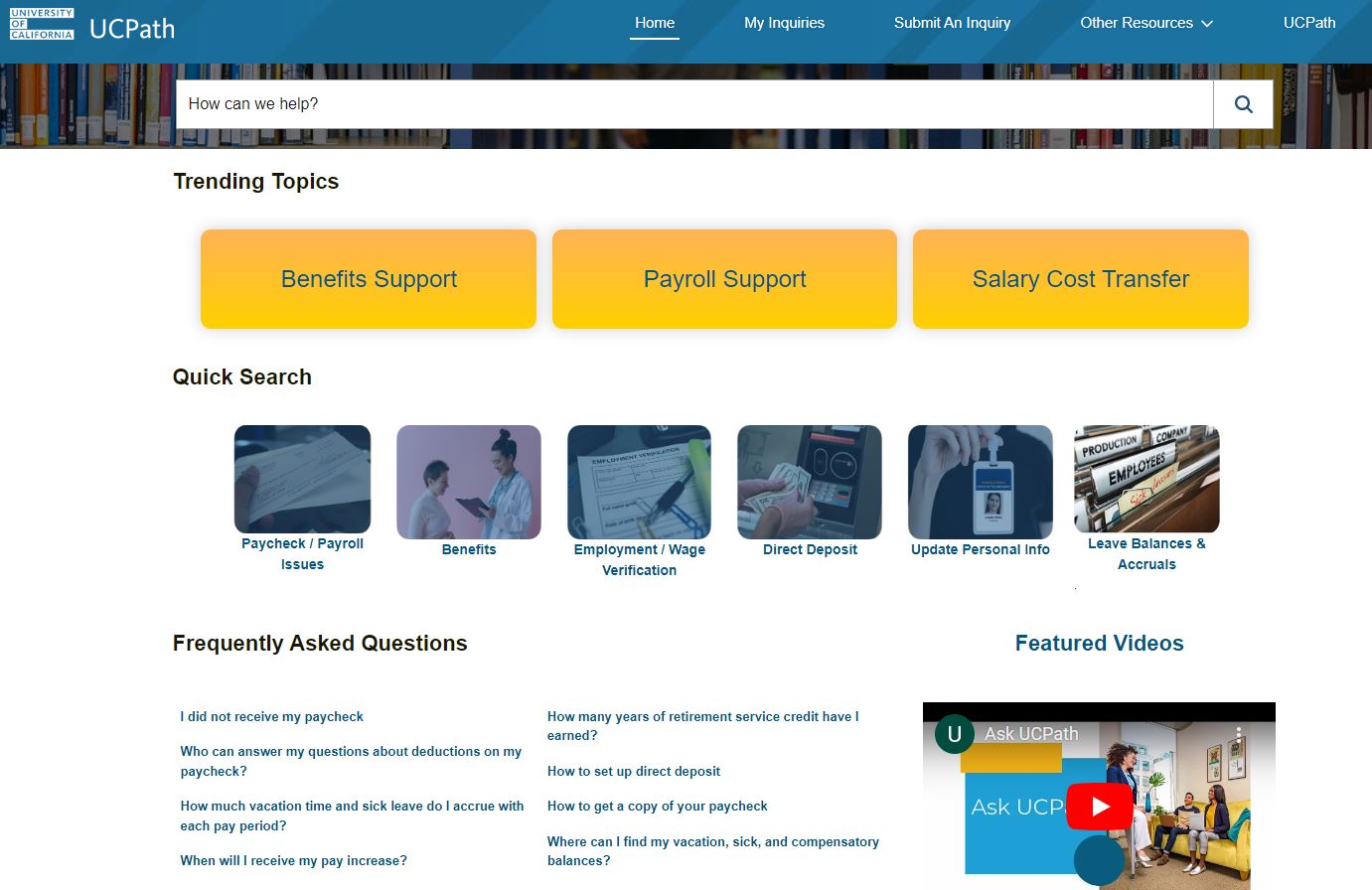
UCPC Job Aid- YOUTUBE Video "ASK UCPATH FUNCTION"